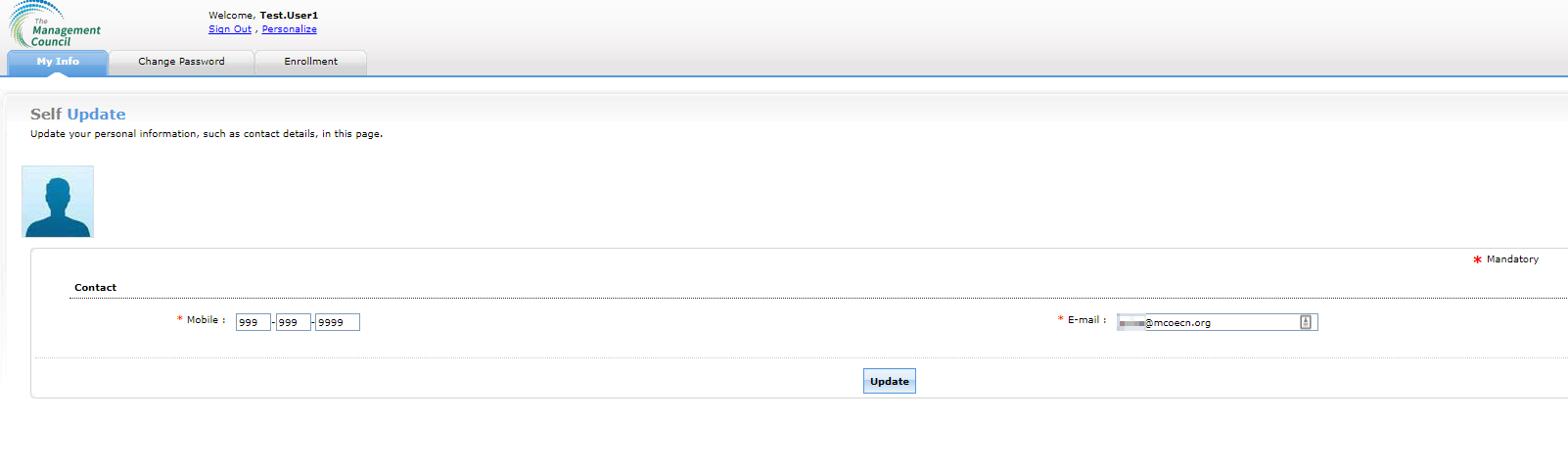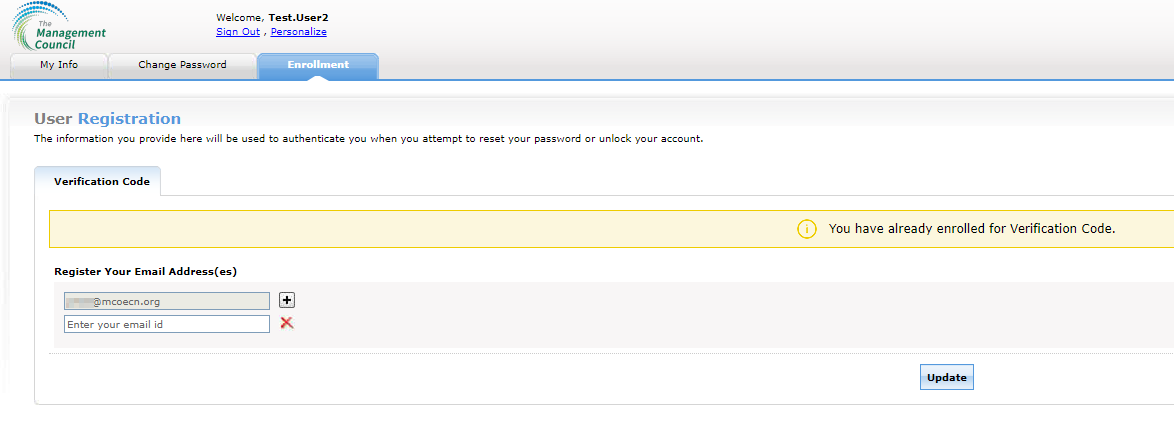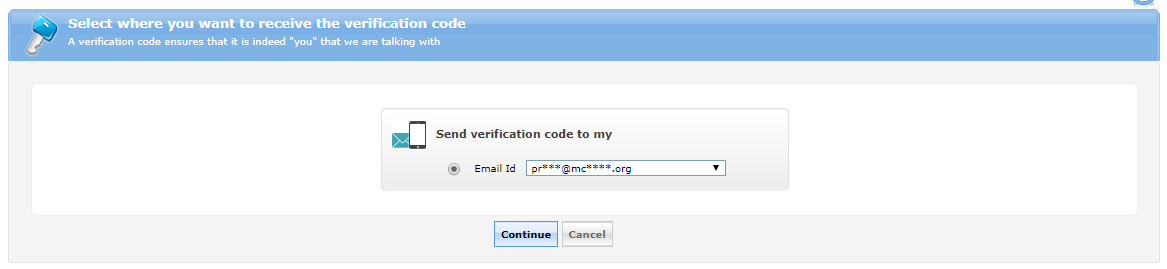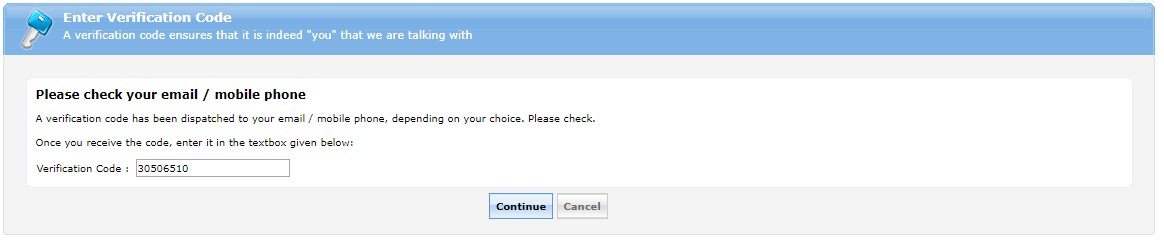...
- Navigate to https://selfservice.mcoecn.org
- Sign in using you Management Council username and password. This would have been provided by your ITC.
- Once logged in in you can update your contact information under the My Info tab
- You can update you enrollment information under the enrollment tab. By default you ITC should have configured an email. If you would like verification emails to go to a different address you can specify an additional email account.
- Once registered you should receive an enrollment email and the configured email address.
- Now that you are enrolled you can do several things through the Self Service Portal.
- Reset Password
- Unlock Account
- Update your contact details (mobile/email).
- Lets walkthrough a password reset:
- On the Self Service click the Reset Password link.
- You will be asked for your username (normally firstname.lastname) and continue.
- You will select the email address you would like to receive a verification code for and click continue.
- Once you receive the verification email type the code in Self Service to continue.
- You will be prompted for your new password
- NOTE: Passphrase and standards
- Once reset you should receive a confirmation email confirming. You can now login with you new password.
- asdfsadfsadf